Using Radius authentication with SSH
The following will configure your linux-based SSH server to use a pre-defined radius server for authentication instead of plain password authentication. You must configure the radius server before starting this configuration. This is for Linux 64-bit bit but for 32-bit just change package names from .x86_64 to i686.:
·
Download install package (make sure the server
can access the internet via port 80/443)
# yum install freeradius pam_radius.x86_64 pam_radius.x86_64 pam.x86_64
type y when it asks you if this is OK, hit ENTER
# yum install freeradius pam_radius.x86_64 pam_radius.x86_64 pam.x86_64
type y when it asks you if this is OK, hit ENTER
·
Edit the conf file
# nano /etc/pam_radius.conf
# nano /etc/pam_radius.conf
·
Add the correct radius server info as follows
192.168.1.5 secret 5
192.168.1.6 secret 5 |
·
Use CTRL-O to
save the file and CTRL-X to exit.
·
Set file permissions
# chmod 600 /etc/pam_radius.conf
# chmod 600 /etc/pam_radius.conf
·
edit
the sshd_config file
# nano /etc/ssh/sshd_config
# nano /etc/ssh/sshd_config
o Uncomment the line PubkeyAuthentication yes
o Uncomment the line UsePAM yes
Save and exit
the file
·
edit the pam sshd config file
# nano /etc/pam.d/sshd
Move the first line down to become the second line. This line needs to be the first line:
auth sufficient /lib/security/pam_radius_auth.so debug client_id=linux
Notes:
# nano /etc/pam.d/sshd
Move the first line down to become the second line. This line needs to be the first line:
auth sufficient /lib/security/pam_radius_auth.so debug client_id=linux
Notes:
o The
first line must be listed as above. If
the default first line is still listed, radius will not authenticate properly.
o If
you do NOT wish to allow standard password authentication WITH radius
authentication, you can # comment the second line to force
all auth requests to use dual factor.
o If
the machine is 64 bit, change /lib to /lib64
·
Enable standard authentication to switch users
# nano /etc/pam.d/su
# nano /etc/pam.d/su
·
Move this line to the top of the list. This will allow you to auth using radius, but change user using normal password.
auth include system-auth
Save and exit the file.
auth include system-auth
Save and exit the file.
·
Edit the system auth file
# nano /etc/pam.d/system-auth
# nano /etc/pam.d/system-auth
·
Comment out this line
password requisite pam_cracklib.so try_first_pass retry=3
and add these lines to replace it
# password complexity requirements
password requisite pam_passwdqc.so min=disabled,disabled,12,8,7 retry=3
password requisite pam_cracklib.so try_first_pass retry=3
and add these lines to replace it
# password complexity requirements
password requisite pam_passwdqc.so min=disabled,disabled,12,8,7 retry=3
·
In the “auth” section toward the top, add these lines
# lock out users after 10 failed attempts
auth required pam_tally.so onerr=fail deny=5unlock_time=21600
# lock out users after 10 failed attempts
auth required pam_tally.so onerr=fail deny=5unlock_time=21600
·
restart the sshd service
# service sshd restart
# service sshd restart
·
Test Radius Authentication
o Make
sure the user account is valid, you have to add the user account to linux
before it will auth using pam.
o Make
sure the server IP is listed in the radius CLIENTS file. If it’s a new server, chances are it has not
yet been added.
o Check /var/log/secure for failures. If you see
PAM [error: /lib64/security/pam_radius_auth.so:
cannot open shared object file then that .so file is not installed. It’s easiest to just
copy the file from another server that is working or you can google the rpm for pam_radius_auth.
·
If radius auth works, update the sshd_config file to
forbid root login
# nano /etc/ssh/sshd_config
o Uncomment the line PermitRootLogin no or change the value
to no
o Uncomment the line PermitEmptyPasswords no and make sure it is set to no
·
Save and exit.
·
set always on
chkconfig --level 35 sshd on
chkconfig --level 35 sshd on
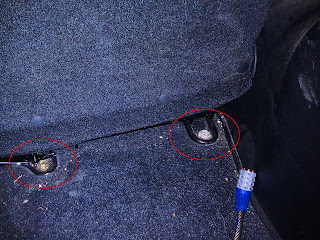
Comments
Post a Comment